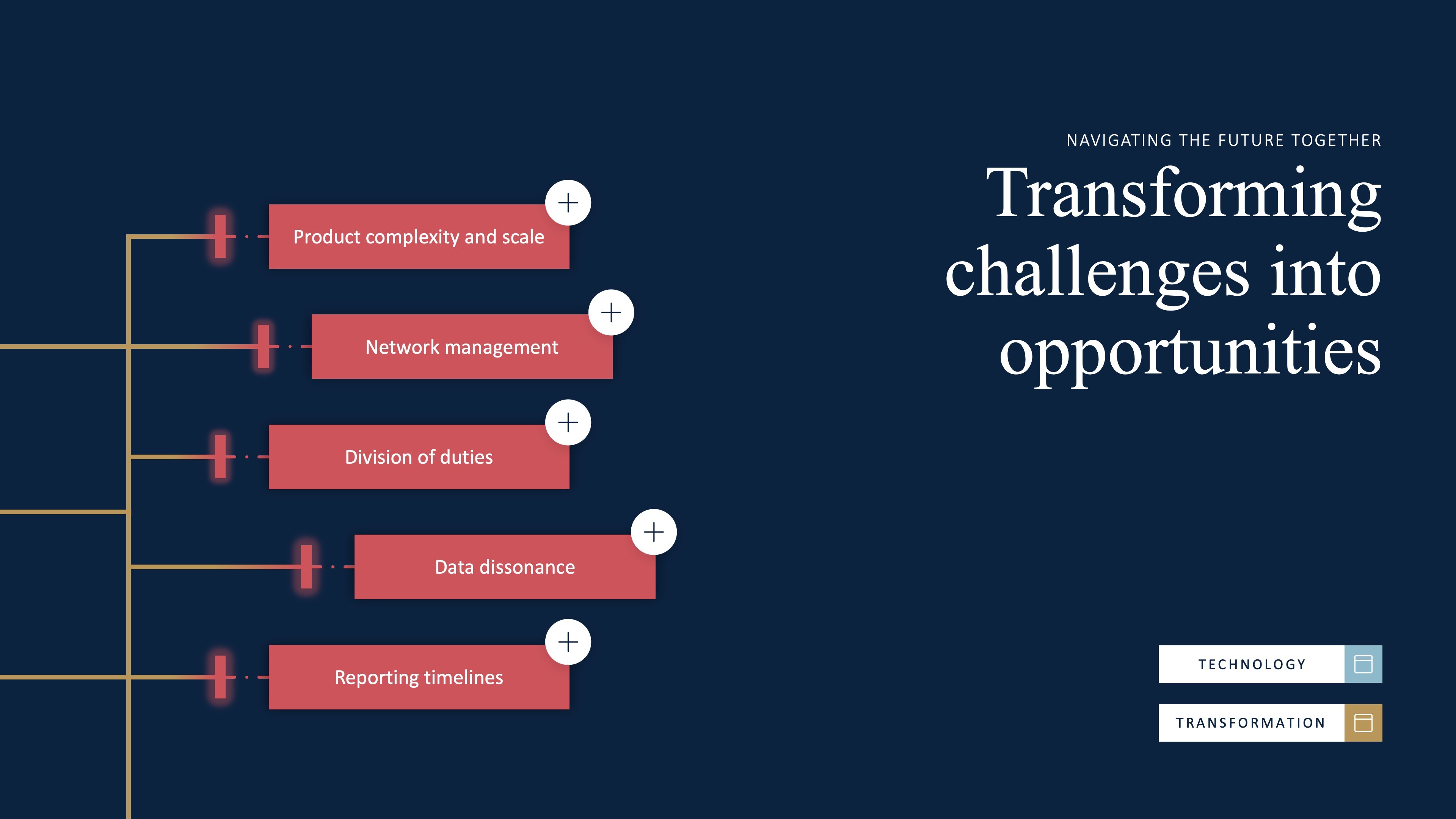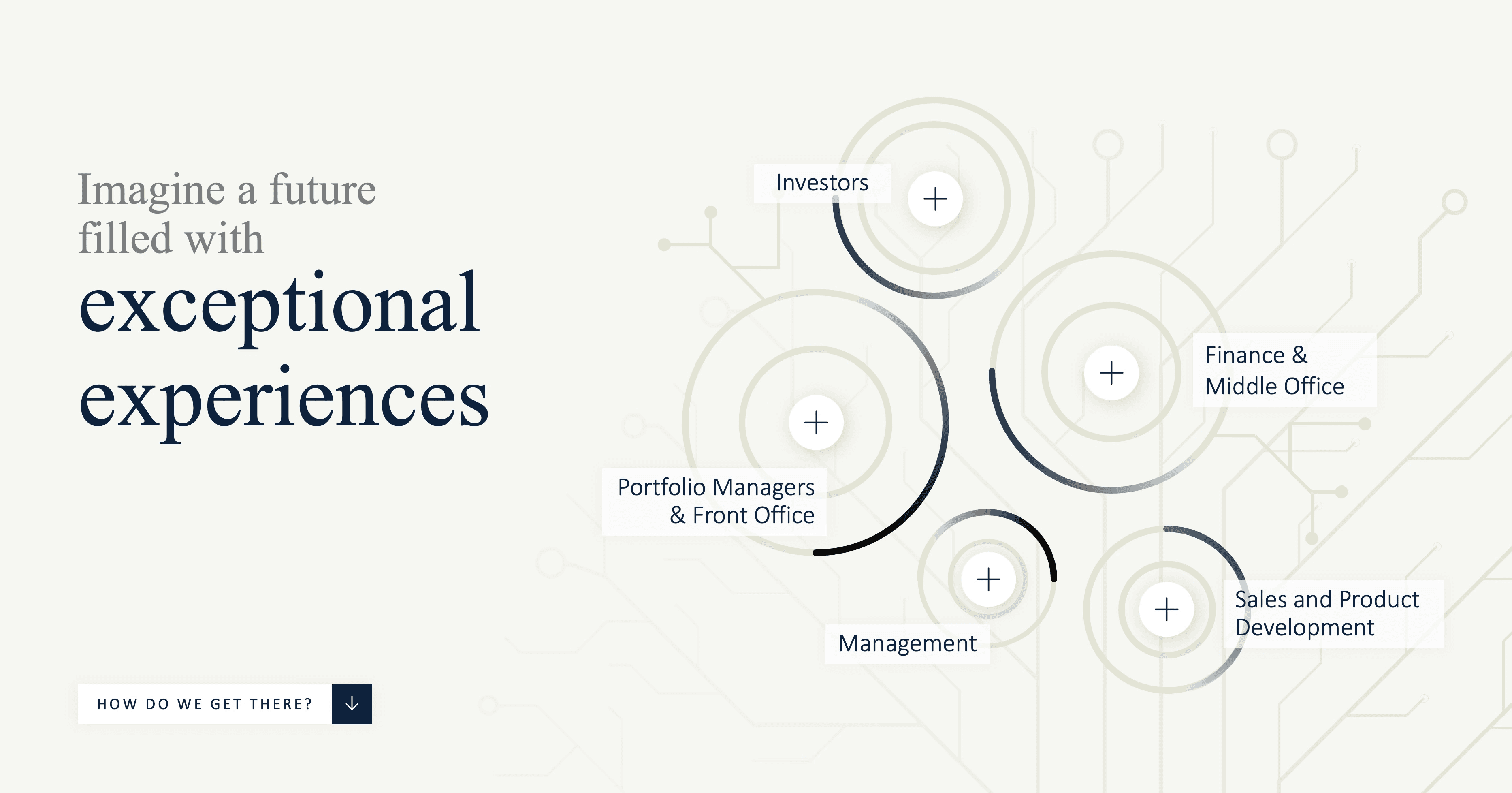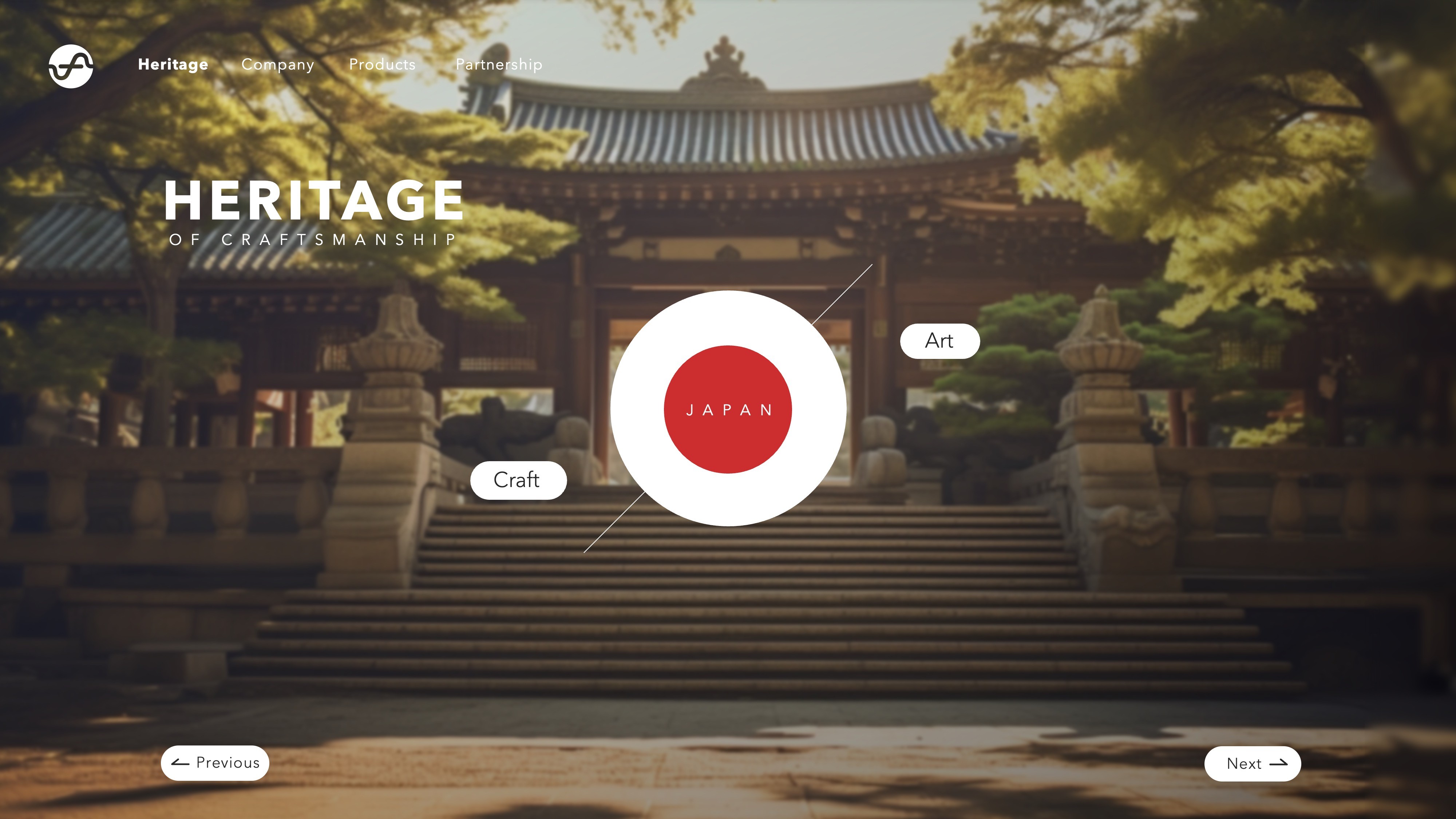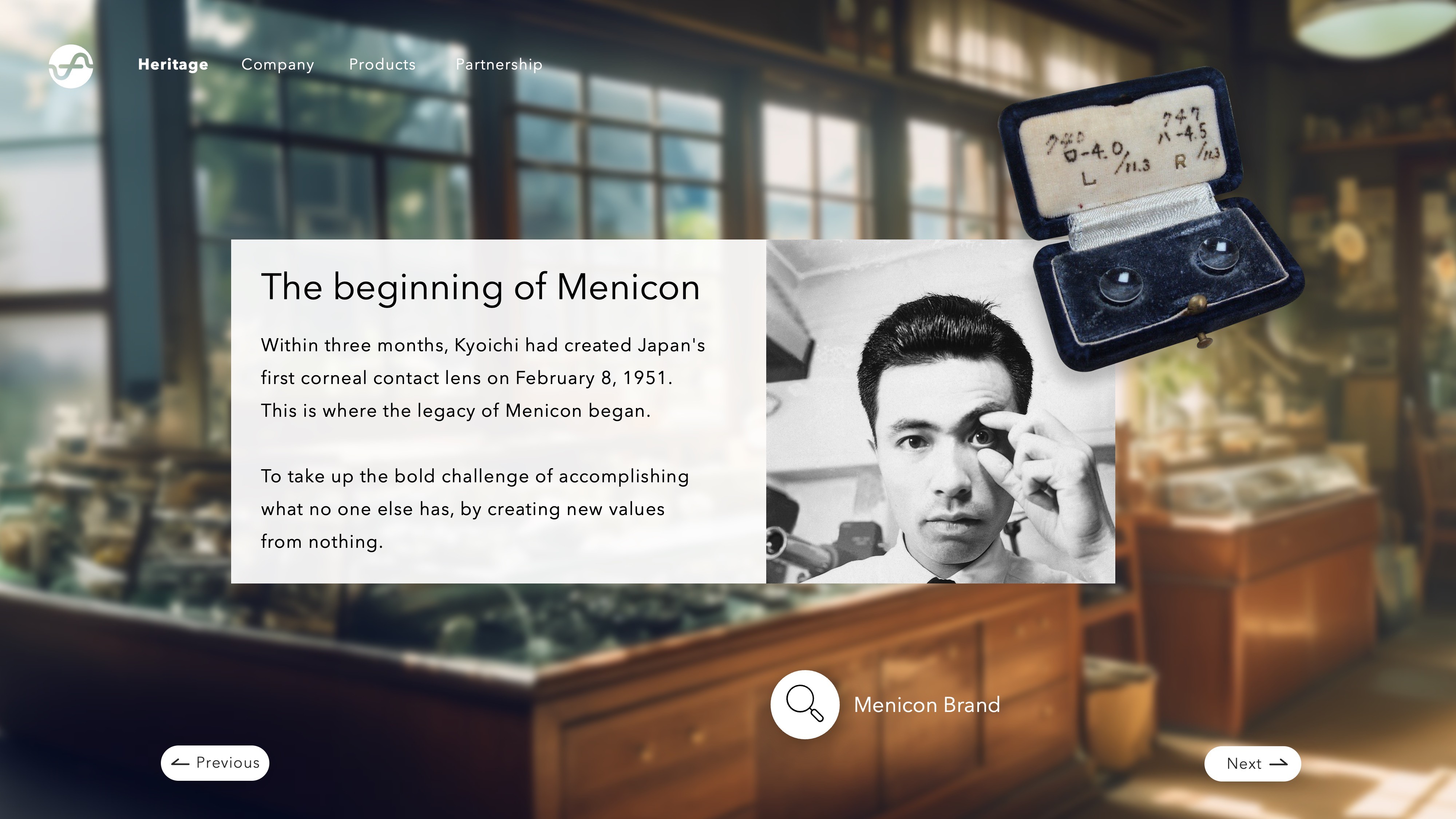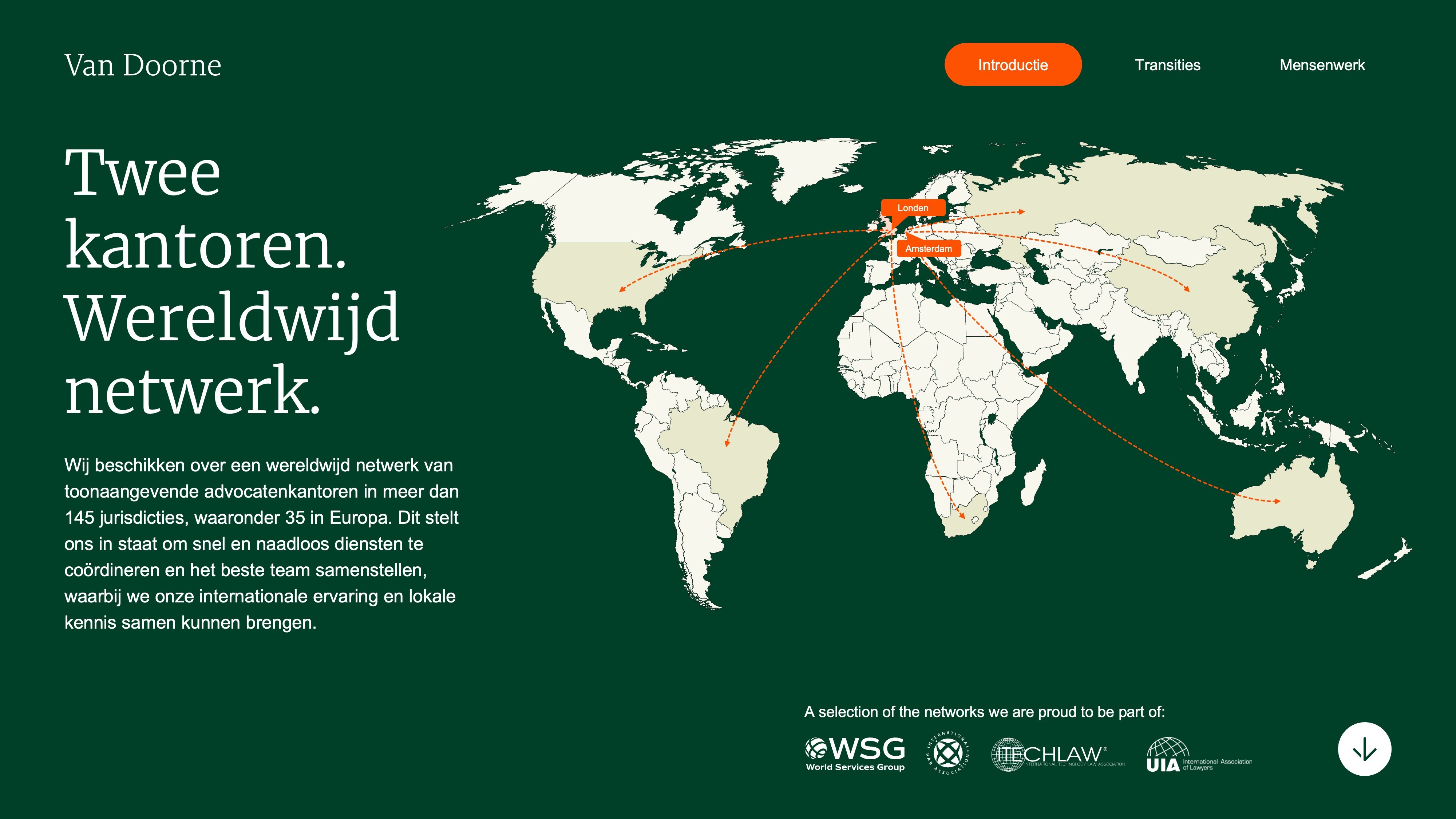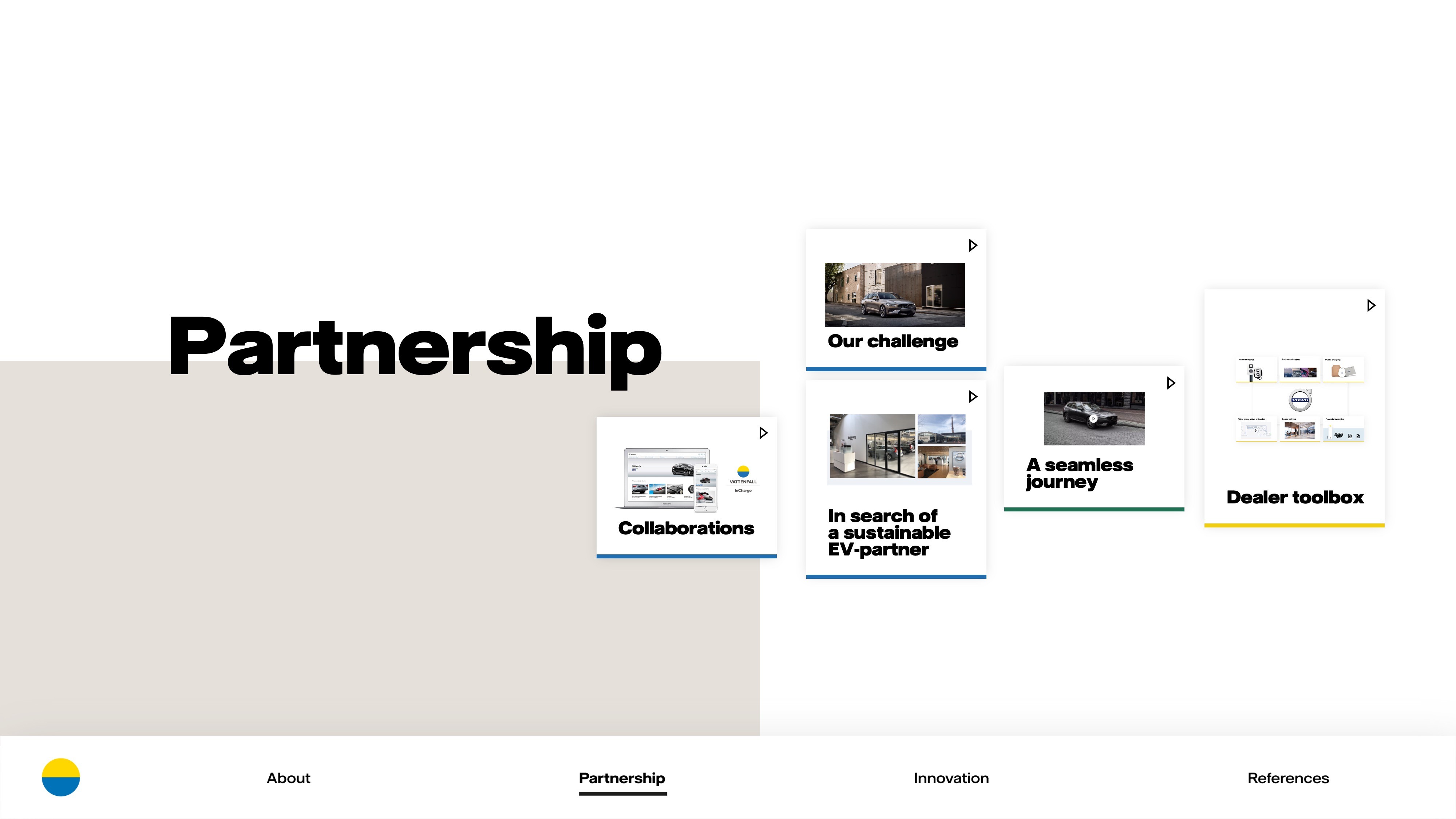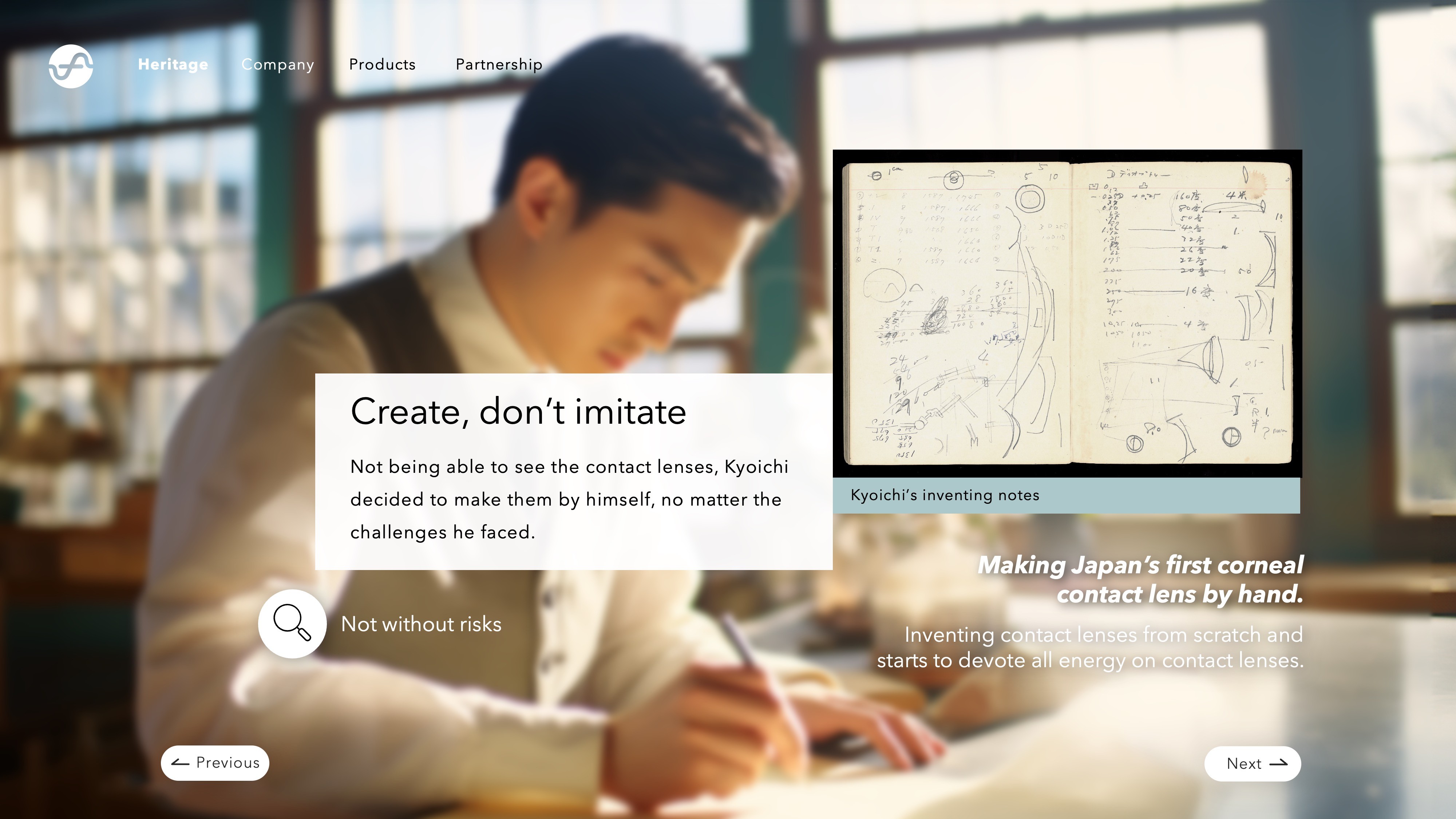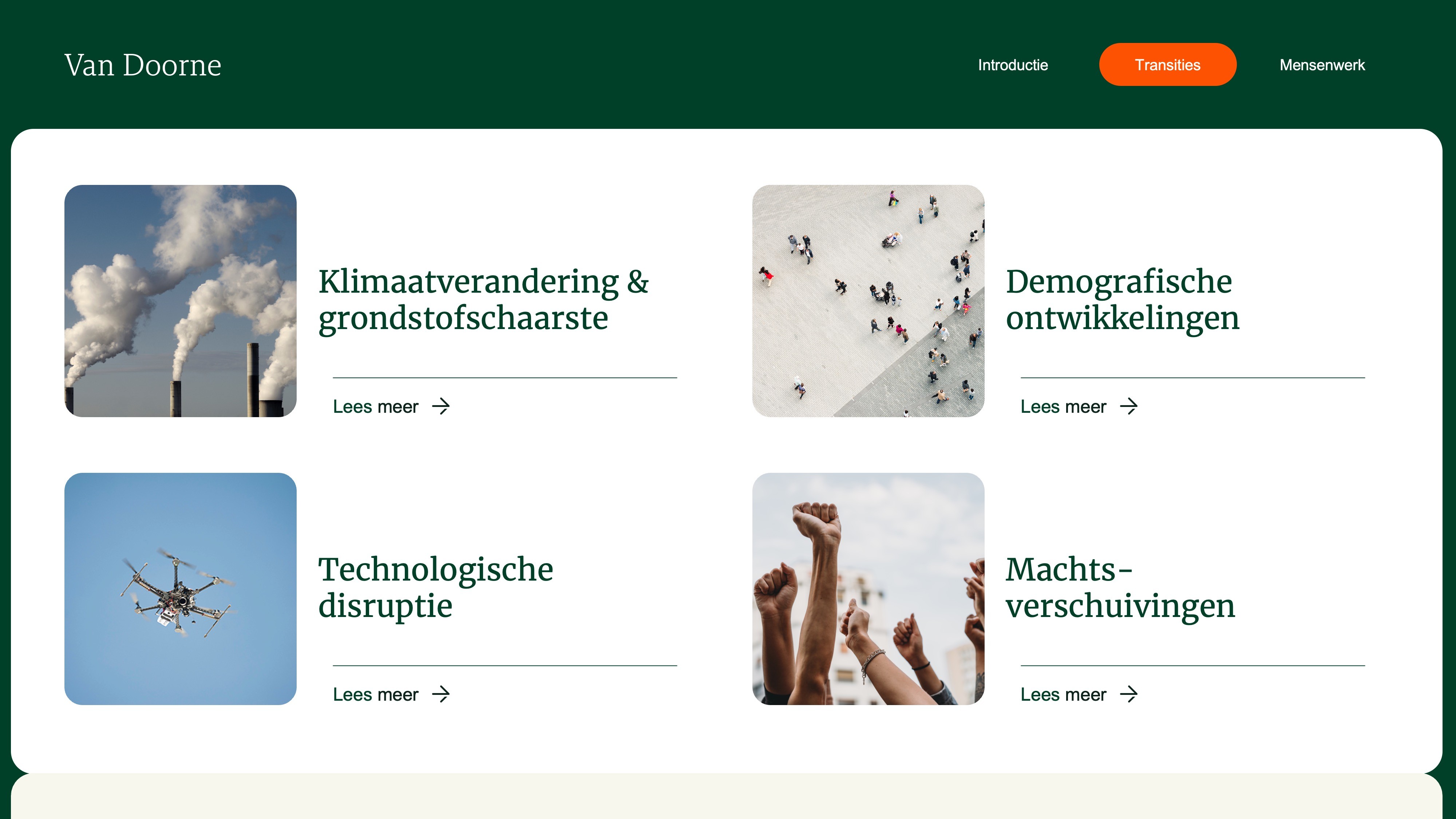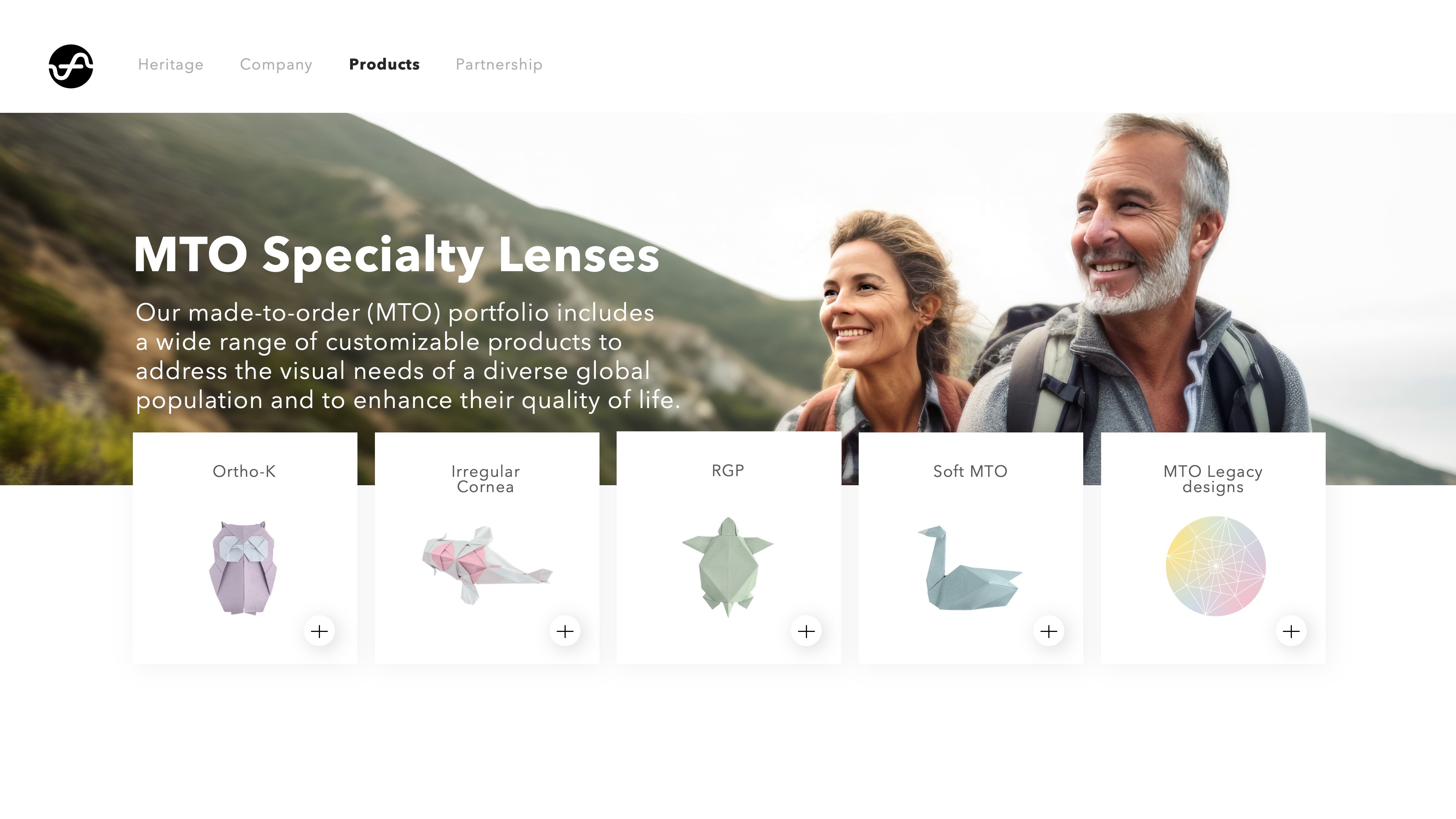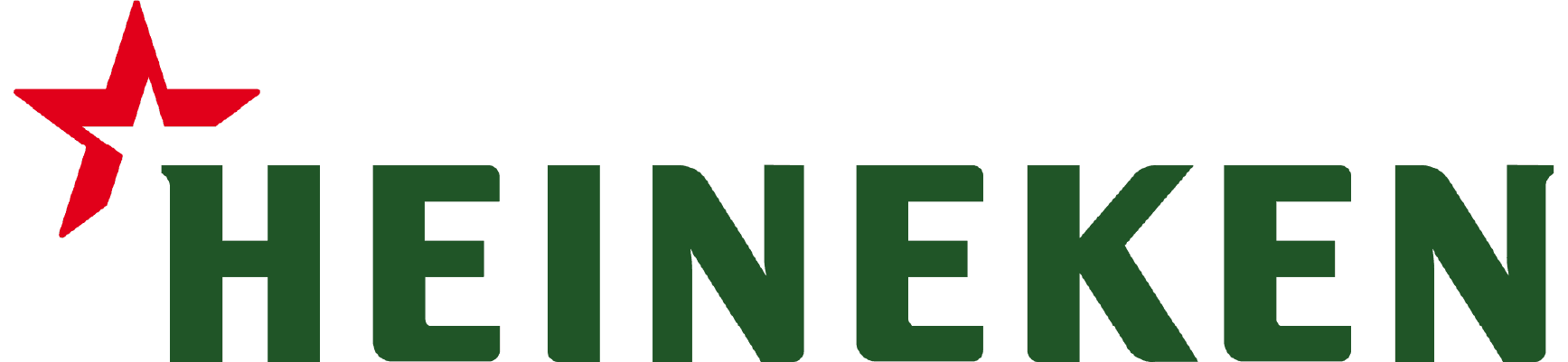Interactivity Turns Your Presentation into a Conversation.
Interactivity Turns Your Presentation into a Conversation.
Interactivity Turns Your Presentation into a Conversation.
Interactivity Turns Your Presentation into a Conversation.
We Think Your Next Presentation Should Be an Interactive PowerPoint.
We Think Your Next Presentation Should Be an Interactive PowerPoint.
Instead of going through your presentation slide by slide, you can navigate freely, skip sections, or create shortcuts. This allows you to tailor your presentation to the needs of your audience on the spot.
Instead of going through your presentation slide by slide, you can navigate freely, skip sections, or create shortcuts. This allows you to tailor your presentation to the needs of your audience on the spot.
What Makes a PowerPoint Interactive?
What Makes a PowerPoint Interactive?
You Can Create Non-Linear Structures for Your Presentation by Adding Interactivity.
You Can Create Non-Linear Structures for Your Presentation by Adding Interactivity.
You can make your presentation function and look like a website or app. The real fun begins when you add animation into the mix. Inspired by web design, UX, and UI, we use subtle animations to bring your presentation to life, create flow, and guide your audience's attention.
You can make your presentation function and look like a website or app. The real fun begins when you add animation into the mix. Inspired by web design, UX, and UI, we use subtle animations to bring your presentation to life, create flow, and guide your audience's attention.
Interactive Menus
Interactive Menus
With an interactive menu you can adapt your story on the spot, depending on your audience. Sometimes you might want to get into details and sometimes you might want to skip them. An interactive menu that offers navigating freely also allows you to let the discussion decide where in your presentation to go next.
With an interactive menu you can adapt your story on the spot, depending on your audience. Sometimes you might want to get into details and sometimes you might want to skip them. An interactive menu that offers navigating freely also allows you to let the discussion decide where in your presentation to go next.
Screen recording of a PowerPoint with an interactive menu.
Click & Reveal
Click & Reveal
This is a specific interaction that allows you to disclose information by clicking on a specific element, such as a tab, icon or character. We think this interaction is of great value when you want to share a contrast (before/after, problem/solution). But there are even way more creative reasons to choose for a click and reveal interaction.
This is a specific interaction that allows you to disclose information by clicking on a specific element, such as a tab, icon or character. We think this interaction is of great value when you want to share a contrast (before/after, problem/solution). But there are even way more creative reasons to choose for a click and reveal interaction.
Screen recording of a PowerPoint with an extra information layer (click and reveal).
Screen recording of a PowerPoint with
an extra information layer (click and reveal).
About Mr.Prezident
About Mr.Prezident
📆
15 Years of experience in PowerPoint presentation development.
📆
15 Years of experience in PowerPoint presentation development.
📆
15 Years of experience in PowerPoint presentation development.
📆
15 Years of experience in PowerPoint presentation development.
🎯
Committed to help you achieve your presentation objective
🎯
Committed to help you achieve your presentation objective
🎯
Committed to help you achieve your presentation objective
🎯
Committed to help you achieve your presentation objective
🥇
Presentation partner of the world’s most renowned brands.
🥇
Presentation partner of the world’s most renowned brands.
🥇
Presentation partner of the world’s most renowned brands.
🥇
Presentation partner of the world’s most renowned brands.
👌
A multidisciplinary team with expert knowledge
👌
A multidisciplinary team with expert knowledge
👌
A multidisciplinary team with expert knowledge
👌
A multidisciplinary team with expert knowledge
📈
Extensive experience across all industries
📈
Extensive experience across all industries
📈
Extensive experience across all industries
📈
Extensive experience across all industries
More info
More info
More info
More info
View More Interactive Presentations.
View More Interactive Presentations.
View cases
View cases
View cases
Appreciated by Our Clients.
Appreciated by Our Clients.
We request feedback from our clients after each project and are excited to share the average scores we've achieved over the past three years.
We request feedback from our clients after each project and are excited to share the average scores we've achieved over the past three years.
8,9
NPS score (willingness to refer us to friends or colleagues)
I've very much enjoyed working with Mr.Prezident. They have always kept deadlines, work close to the briefing, are very approachable and good listeners.
L Bernhardt
Commercial DirectorCoca Cola EMEA
The experience far surpassed my expectations. They are reliable, creative and deliver on time. From concept to completion–the team kept an eye on the details. Their expertise really made the finished product shine.
C. Capodiferro
Head of Marketing
SPEAKAPPAverage appreciation for process and product.
8.3
Average client
happiness score.8.7
8,9
NPS score (willingness to refer us to friends or colleagues)
I've very much enjoyed working with Mr.Prezident. They have always kept deadlines, work close to the briefing, are very approachable and good listeners.
L Bernhardt
Commercial DirectorCoca Cola EMEA
The experience far surpassed my expectations. They are reliable, creative and deliver on time. From concept to completion–the team kept an eye on the details. Their expertise really made the finished product shine.
C. Capodiferro
Head of Marketing
SPEAKAPPAverage appreciation for process and product.
8.3
Average client
happiness score.8.7
8,9
NPS score (willingness to refer us to friends or colleagues)
I've very much enjoyed working with Mr.Prezident. They have always kept deadlines, work close to the briefing, are very approachable and good listeners.
L Bernhardt
Commercial DirectorCoca Cola EMEA
The experience far surpassed my expectations. They are reliable, creative and deliver on time. From concept to completion–the team kept an eye on the details. Their expertise really made the finished product shine.
C. Capodiferro
Head of Marketing
SPEAKAPPAverage appreciation for process and product.
8.3
Average client
happiness score.8.7
8,9
NPS score (willingness to refer us to friends or colleagues)
I've very much enjoyed working with Mr.Prezident. They have always kept deadlines, work close to the briefing, are very approachable and good listeners.
L Bernhardt
Commercial DirectorCoca Cola EMEA
The experience far surpassed my expectations. They are reliable, creative and deliver on time. From concept to completion–the team kept an eye on the details. Their expertise really made the finished product shine.
C. Capodiferro
Head of Marketing
SPEAKAPPAverage appreciation for process and product.
8.3
Average client
happiness score.8.7
Of our clients say we’ve helped them achieve more with their presentations.
98%
I've very much enjoyed working with Mr. Prezident. They have always kept deadlines, work close to the briefing, are very approachable and good listeners.
L Bernhardt - Commercial Director
Coca Cola EMEA
The experience far surpassed my expectations. They are reliable, creative and deliver on time. From concept to completion: the team kept an eye on the details. Their expertise really made the finished product shine.
C. Capodiferro
Head of Marketing
SPEAKAPP
Average client
happiness score
8.7
Average appreciation for process and product.
8.3
Questions We Might Already Be Able to Answer for You.
What would the start of a collaboration look like?
What would the start of a collaboration look like?
What would the start of a collaboration look like?
What would the start of a collaboration look like?
Which type of clients do you work for?
Which type of clients do you work for?
Which type of clients do you work for?
Which type of clients do you work for?
What Presentation software does Mr.Prezident work with?
What Presentation software does Mr.Prezident work with?
What Presentation software does Mr.Prezident work with?
What Presentation software does Mr.Prezident work with?
Interested in Going Interactive?
Let’s schedule a free introductory meeting to learn more about your presentation objectives and discuss how we can help you achieve them.
Leave us a message
Or give us a call
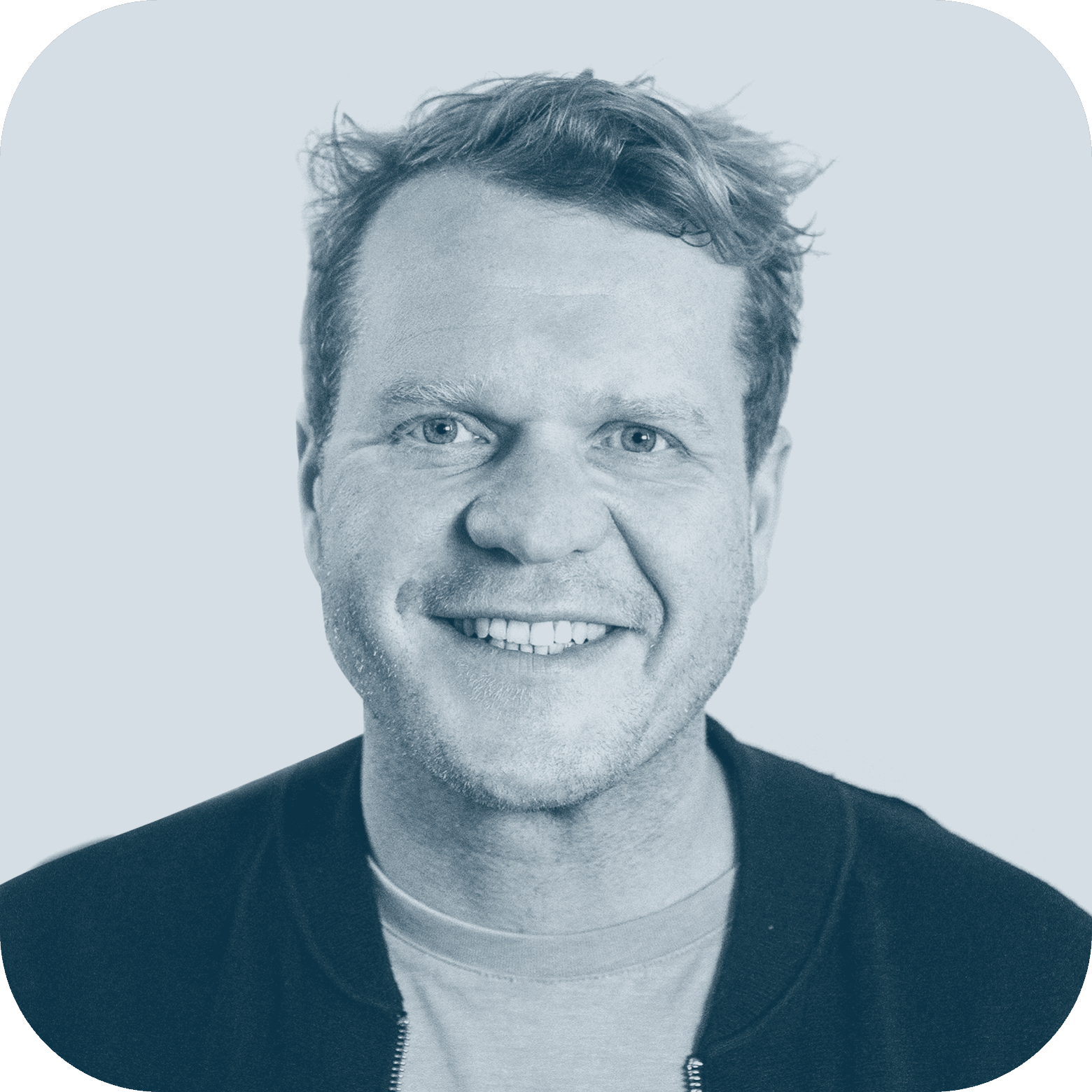
Amsterdam +31 20 71 5897 4
Sven van Groeningen - Partner & Director
Interested in Going Interactive?
Let’s schedule a free introductory meeting to learn more about your presentation objectives and discuss how we can help you achieve them.
Leave us a message
Or give us a call
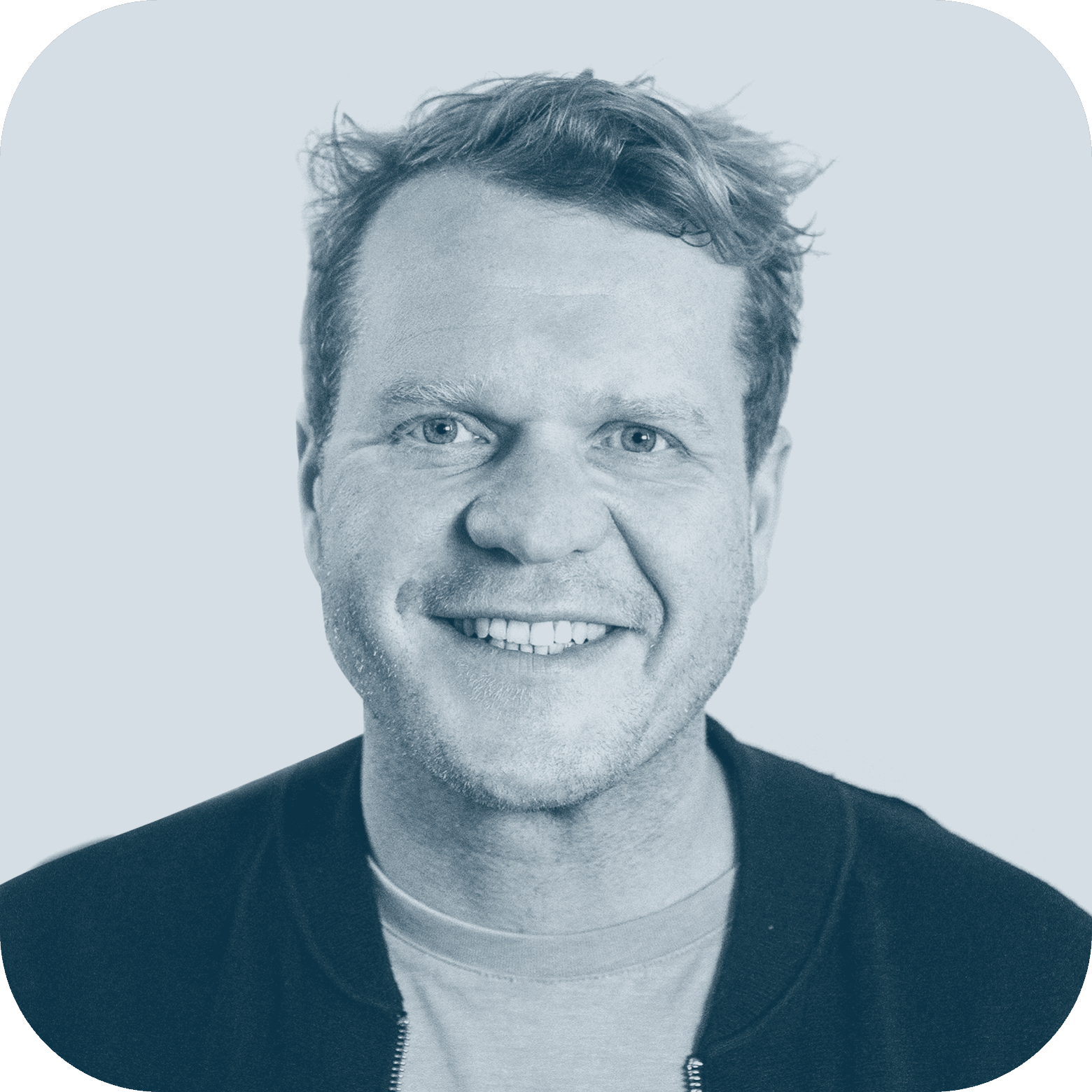
Amsterdam +31 20 71 5897 4
Sven van Groeningen - Partner & Director
Interested in Going Interactive?
Let’s schedule a free introductory meeting to learn more about your presentation objectives and discuss how we can help you achieve them.
Leave us a message
Or give us a call
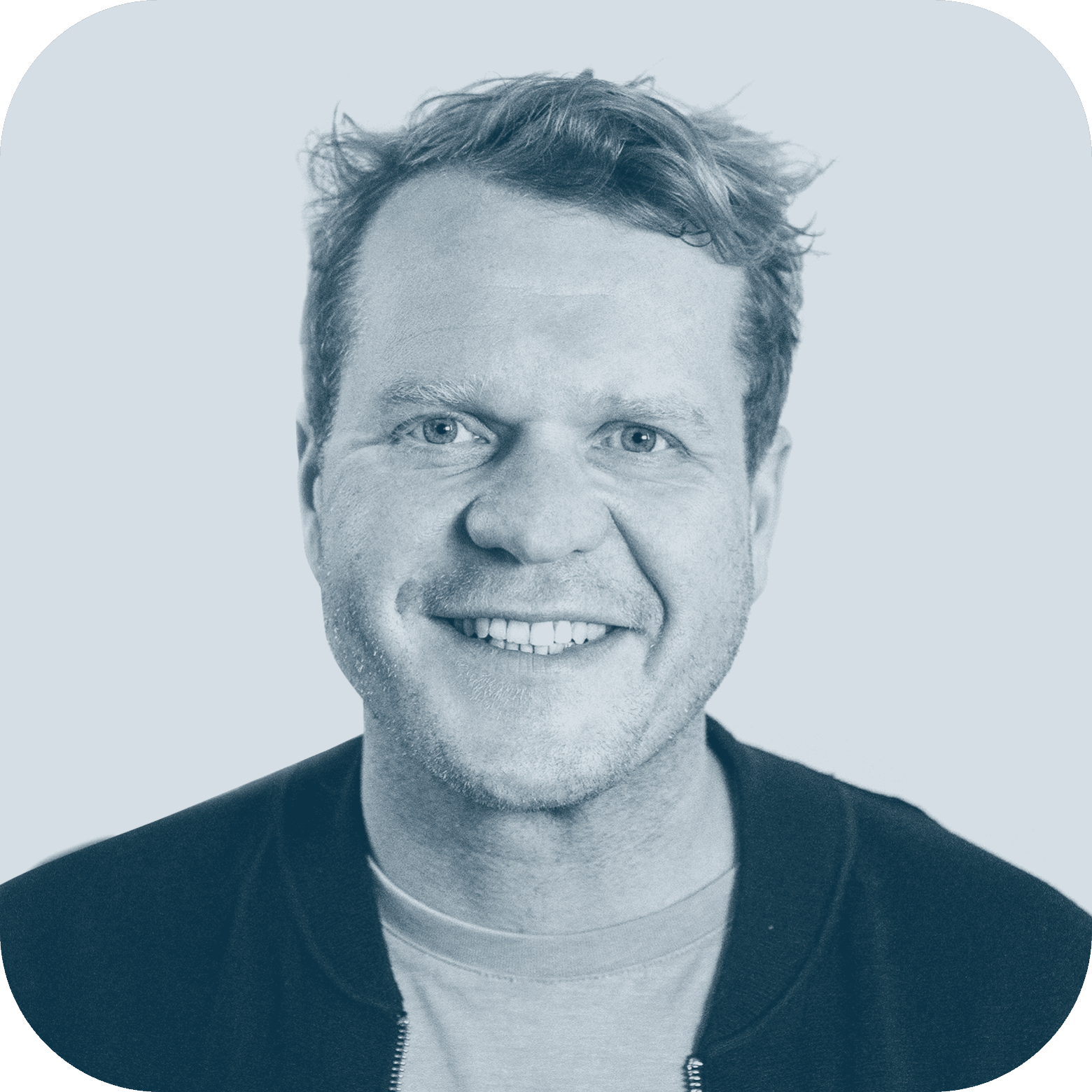
Amsterdam +31 20 71 5897 4
Sven van Groeningen - Partner & Director
Interested in Going Interactive?
Let’s schedule a free introductory meeting to learn more about your presentation objectives and discuss how we can help you achieve them.
Leave us a message
Or give us a call

Amsterdam +31 20 71 5897 4
Sven van Groeningen - Partner & Director
Get Valuable Strategy, Tricks, and Presentation Insights Straight to Your Inbox.
By signing up to receive emails from Mr.Prezident you agree to our Privacy Policy. We treat your info responsibly. Unsubscribe anytime.
Amsterdam
Ambonplein 67 1094 PW Amsterdam, Netherlands
New York
154 Grand Street
New York, NY 10013 USA
Copyright © 2025 Mr.Prezident
Get Valuable Strategy, Tricks, and Presentation Insights Straight to Your Inbox.
By signing up to receive emails from Mr.Prezident you agree to our Privacy Policy. We treat your info responsibly. Unsubscribe anytime.
Amsterdam
Ambonplein 67 1094 PW Amsterdam, Netherlands
New York
154 Grand Street
New York, NY 10013 USA
Copyright © 2025 Mr.Prezident
Get Valuable Strategy, Tricks, and Presentation Insights Straight to Your Inbox.
By signing up to receive emails from Mr.Prezident you agree to our Privacy Policy. We treat your info responsibly. Unsubscribe anytime.
Amsterdam
Ambonplein 67 1094 PW Amsterdam, Netherlands
New York
154 Grand Street
New York, NY 10013 USA
Copyright © 2025 Mr.Prezident
Get Valuable Strategy, Tricks, and Presentation Insights Straight to Your Inbox.
By signing up to receive emails from Mr.Prezident you agree to our Privacy Policy. We treat your info responsibly. Unsubscribe anytime.
Amsterdam
Ambonplein 67 1094 PW Amsterdam, Netherlands
New York
154 Grand Street
New York, NY 10013 USA
Copyright © 2025 Mr.Prezident