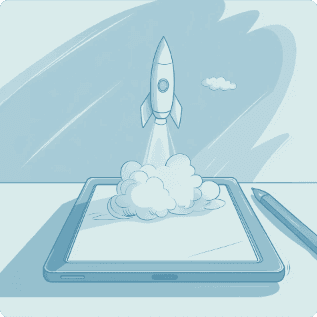
The Impact an Interactive Presentation Makes.
Read more
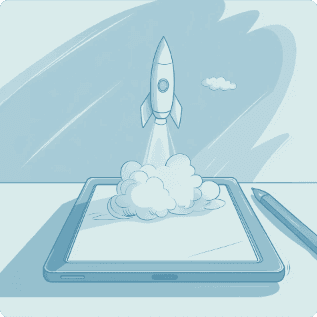
The Impact an Interactive Presentation Makes.
Read more
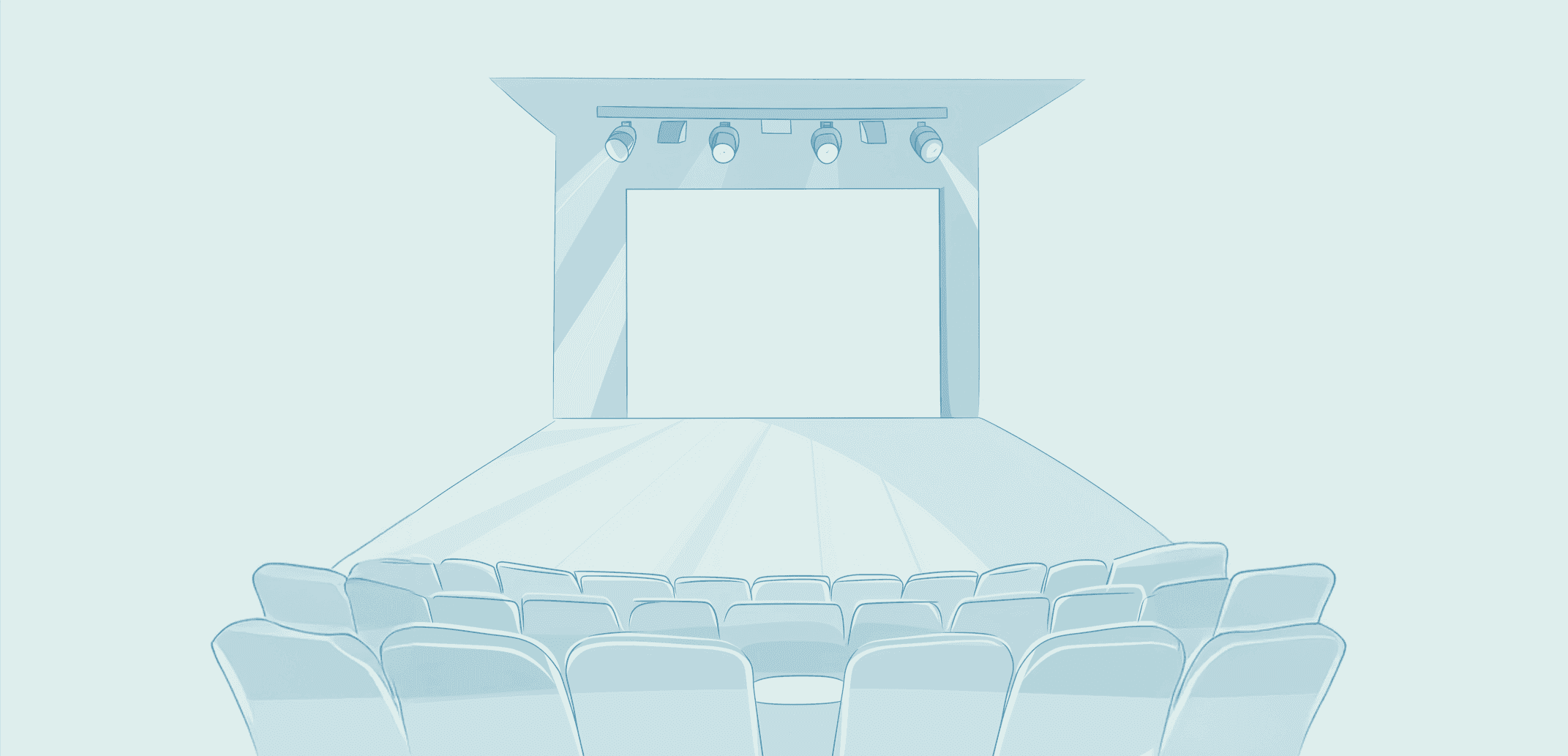
13x Busting Public Speaking Myths.
Read more
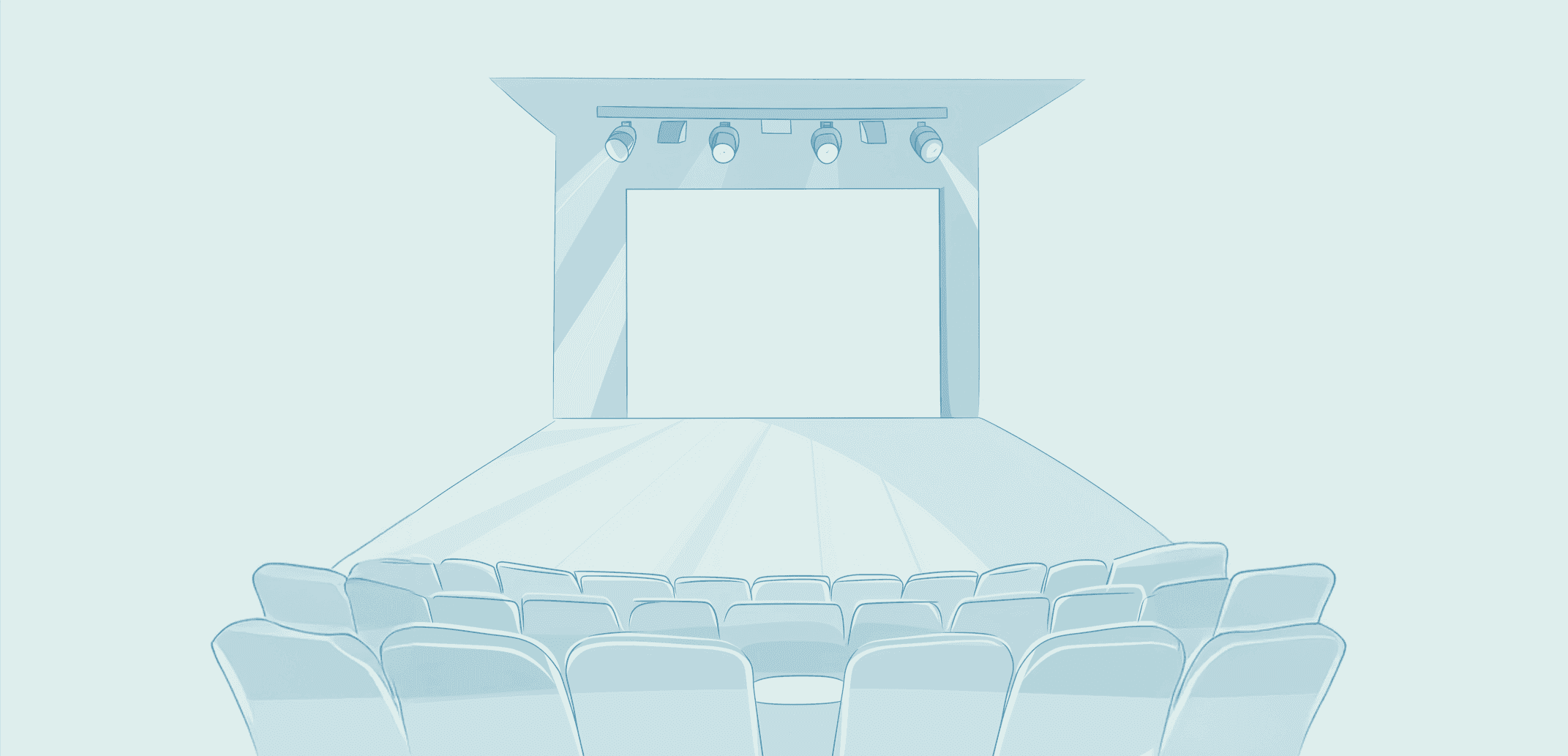
13x Busting Public Speaking Myths.
Read more
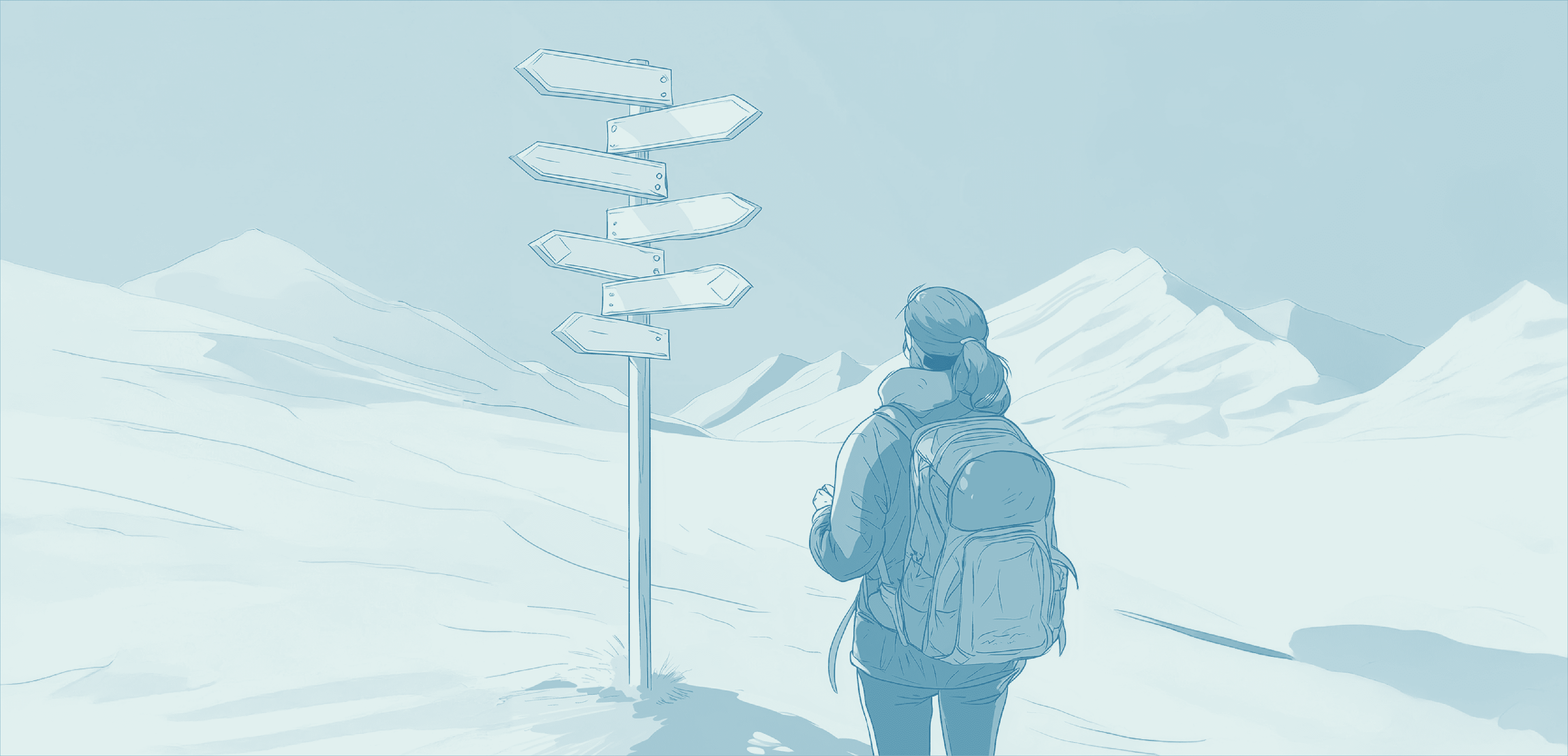
5 Tips to Help You Navigate PowerPoint Templates Like a Pro.
Read more
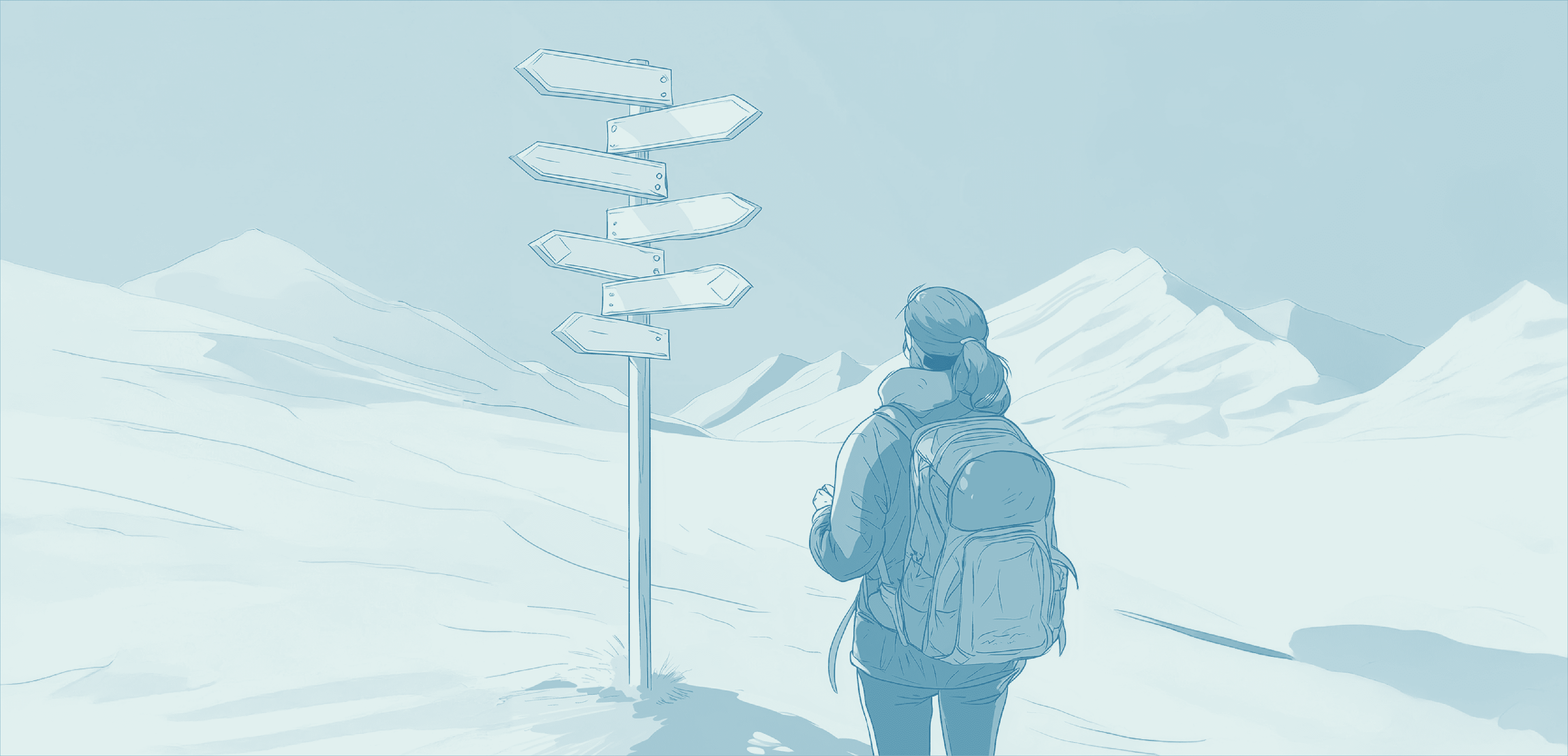
5 Tips to Help You Navigate PowerPoint Templates Like a Pro.
Read more


How the Curse of Knowledge Is Hurting Your Sales Story (and What to Do About It)
Too much knowledge can muddy your message. Learn how to break the Curse of Knowledge and tell clear, compelling sales stories.
Read more


The Forgotten Phase: The Crucial Final Steps at the End of Your Funnel
Turn generic sales decks into tailored stories that close deals. Learn how to win in the final phase of the sales process.
Read more
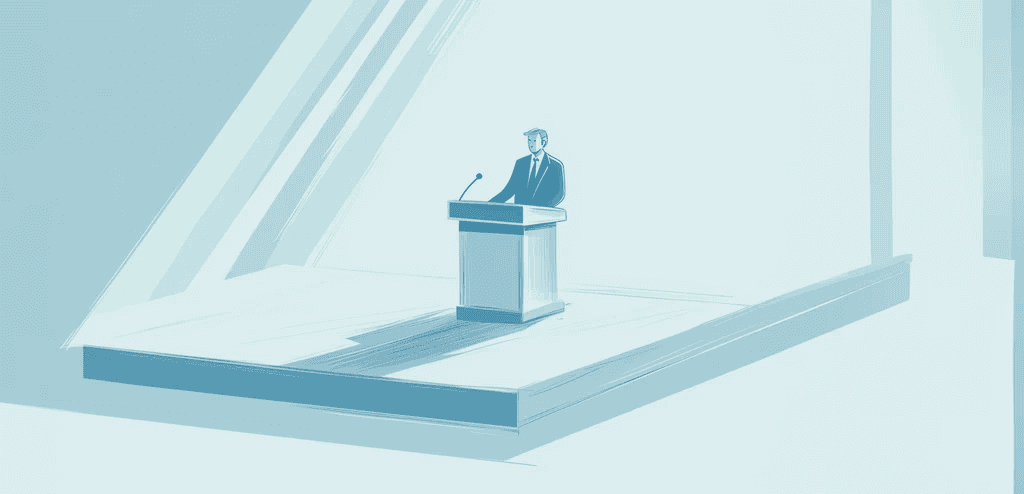
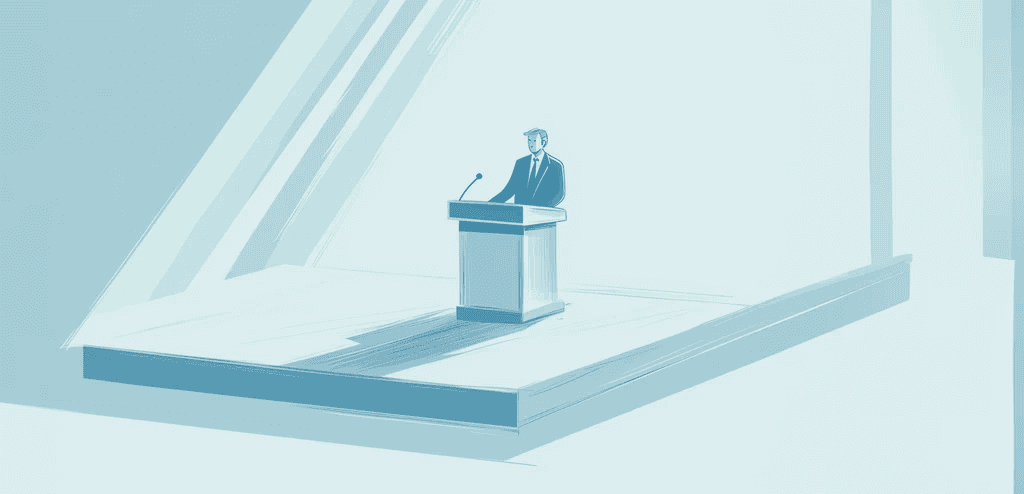
Tips for a Powerful Ending to Your PowerPoint Presentation
A strong ending is essential to any presentation. In this article, we’ll cover what makes for a powerful conclusion to your PowerPoint.
Read more


Why is a PowerPoint Template Crucial for Your Branding?
How does the process of creating a PowerPoint template work, and what are the costs involved?
Read more


The New Boys' Network Completes Funding Round to Accelerate Growth.
Mr.Prezident and Fresqo secure financial backing to continue their global fight against dull corporate communication.
Read more
Load More
Get Valuable Strategy, Tricks, and Presentation Insights Straight to Your Inbox.
By signing up to receive emails from Mr.Prezident you agree to our Privacy Policy. We treat your info responsibly. Unsubscribe anytime.
Amsterdam
Ambonplein 67 1094 PW Amsterdam, Netherlands
New York
154 Grand Street
New York, NY 10013 USA
Copyright © 2025 Mr.Prezident
Get Valuable Strategy, Tricks, and Presentation Insights Straight to Your Inbox.
By signing up to receive emails from Mr.Prezident you agree to our Privacy Policy. We treat your info responsibly. Unsubscribe anytime.
Amsterdam
Ambonplein 67 1094 PW Amsterdam, Netherlands
New York
154 Grand Street
New York, NY 10013 USA
Copyright © 2025 Mr.Prezident
Get Valuable Strategy, Tricks, and Presentation Insights Straight to Your Inbox.
By signing up to receive emails from Mr.Prezident you agree to our Privacy Policy. We treat your info responsibly. Unsubscribe anytime.
Amsterdam
Ambonplein 67 1094 PW Amsterdam, Netherlands
New York
154 Grand Street
New York, NY 10013 USA
Copyright © 2025 Mr.Prezident
Get Valuable Strategy, Tricks, and Presentation Insights Straight to Your Inbox.
By signing up to receive emails from Mr.Prezident you agree to our Privacy Policy. We treat your info responsibly. Unsubscribe anytime.
Amsterdam
Ambonplein 67 1094 PW Amsterdam, Netherlands
New York
154 Grand Street
New York, NY 10013 USA
Copyright © 2025 Mr.Prezident


